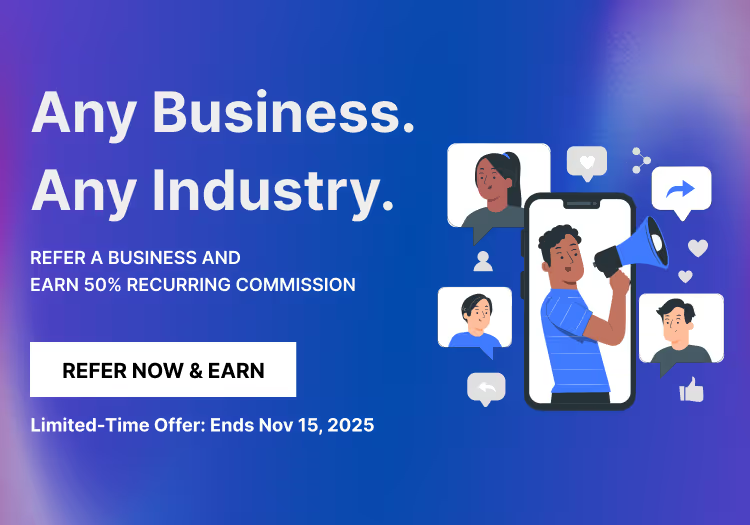What’s new in Zomentum - December 2019
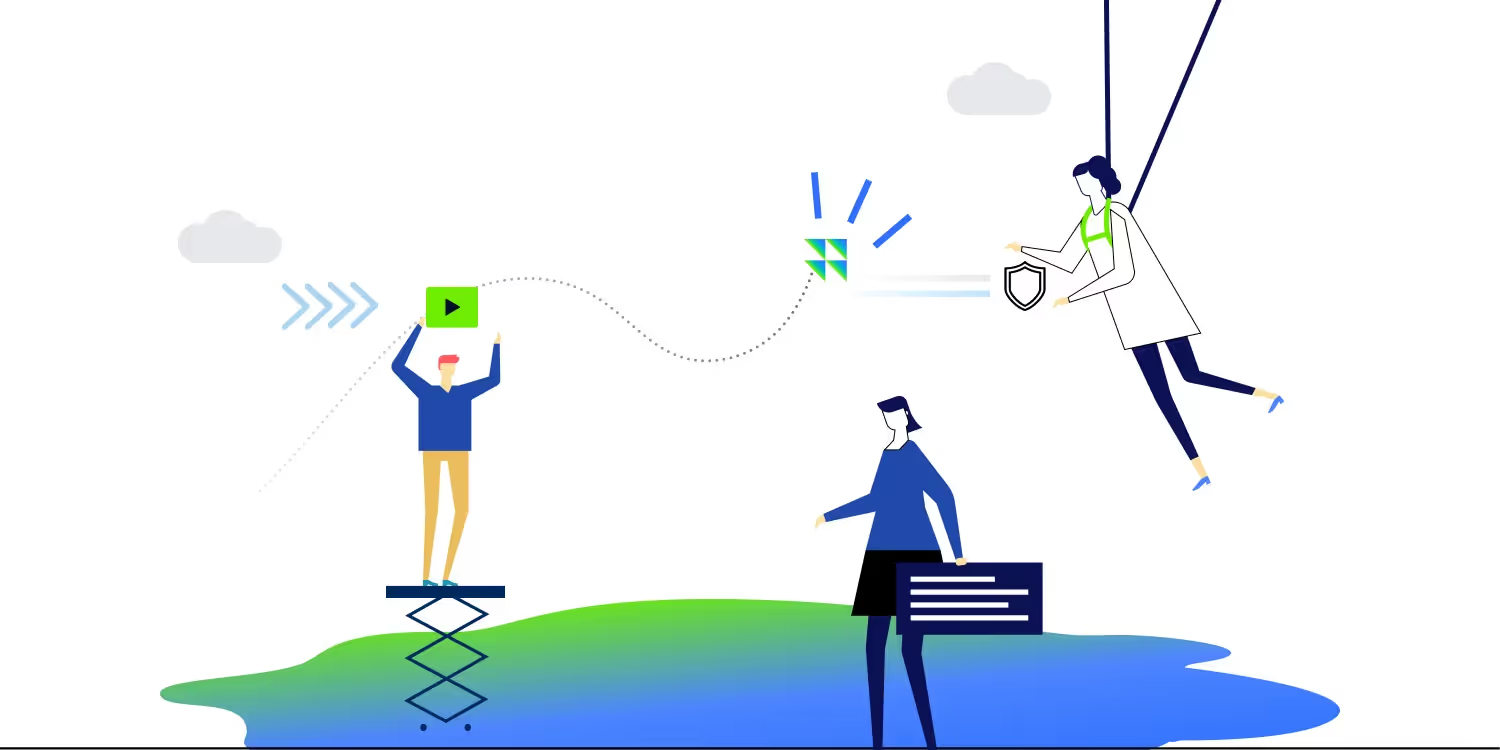
The new year is here and so is a slew of new features and updates to our product. These updates are aimed at making your sales process more efficient and leverage to your growing sales.
Track and manage all your sales activities
Sales is built on relationships and these relationships are developed via sales activities. Every step and interaction you make, count towards closing the opportunity. And so we have built sales activities where you can track and manage all your emails, tasks, meetings and call logs. With sales activities you can:
- Schedule a task & meetings
- Get reminders (in-app & email) for scheduled activities
- Set priorities for your task
- Quickly view all the overdue, upcoming and past activities under an opportunity
- Log and set an outcome of a call
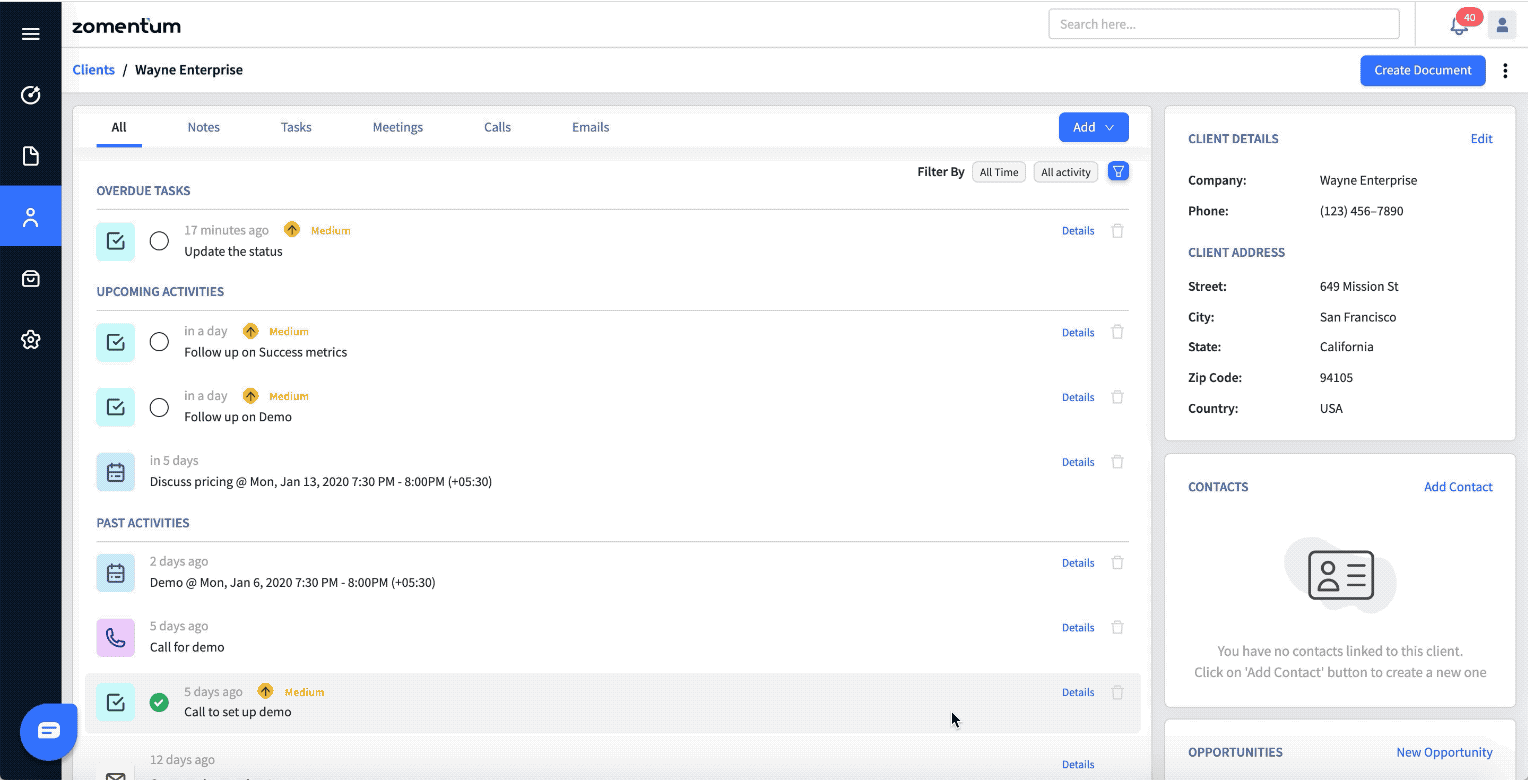
Visualize your Sales pipeline
Managing your sales pipeline is now simpler and easier, thanks to our new and customizable Opportunity pipeline view.
The pipeline view is an easy visual representation of your sales process. Opportunities are displayed as cards in columns, and each column is a stage in your sales process. As you make progress on these opportunities, you can update the status by quickly dragging and dropping to the next stage or marking them as won or lost. With this you can:
- View where prospects are in the sales process
- Quickly filter based on opportunity owners
- Identify opportunities that have an overdue task or no activity scheduled
- Customise your pipeline stages
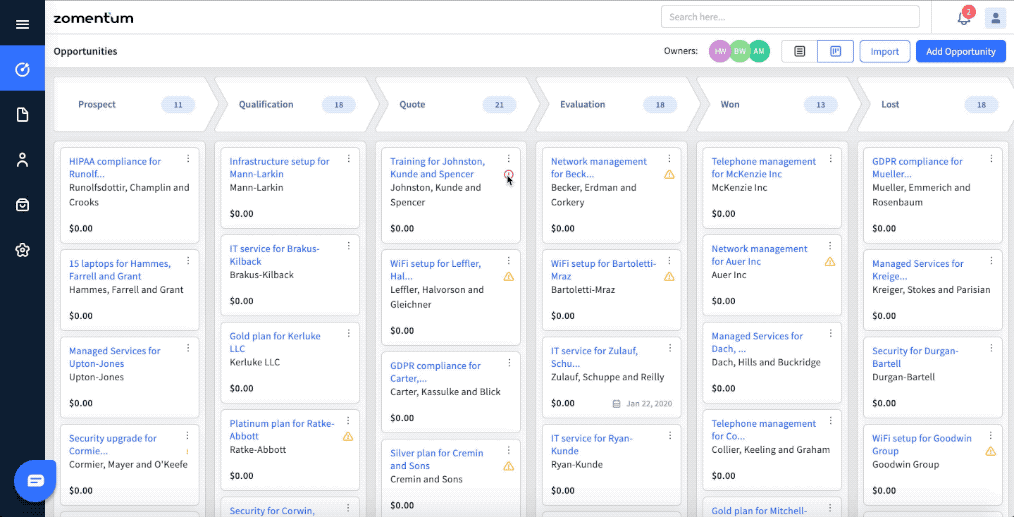
More security with Two-Factor authentication
Two-factor authentication is an additional layer of security on top of your passwords. This means even if your passwords are compromised in some way, no one can login and access your Zomentum account.
Once you enter your password in the login screen, you get a push notification on your mobile to confirm access to your Zomentum account. Alternatively, you also have an ability to enter an authentication code to login to your account. Both the push notification and the authentication is generated by the Guardian authenticator app on your android or iOS devices.
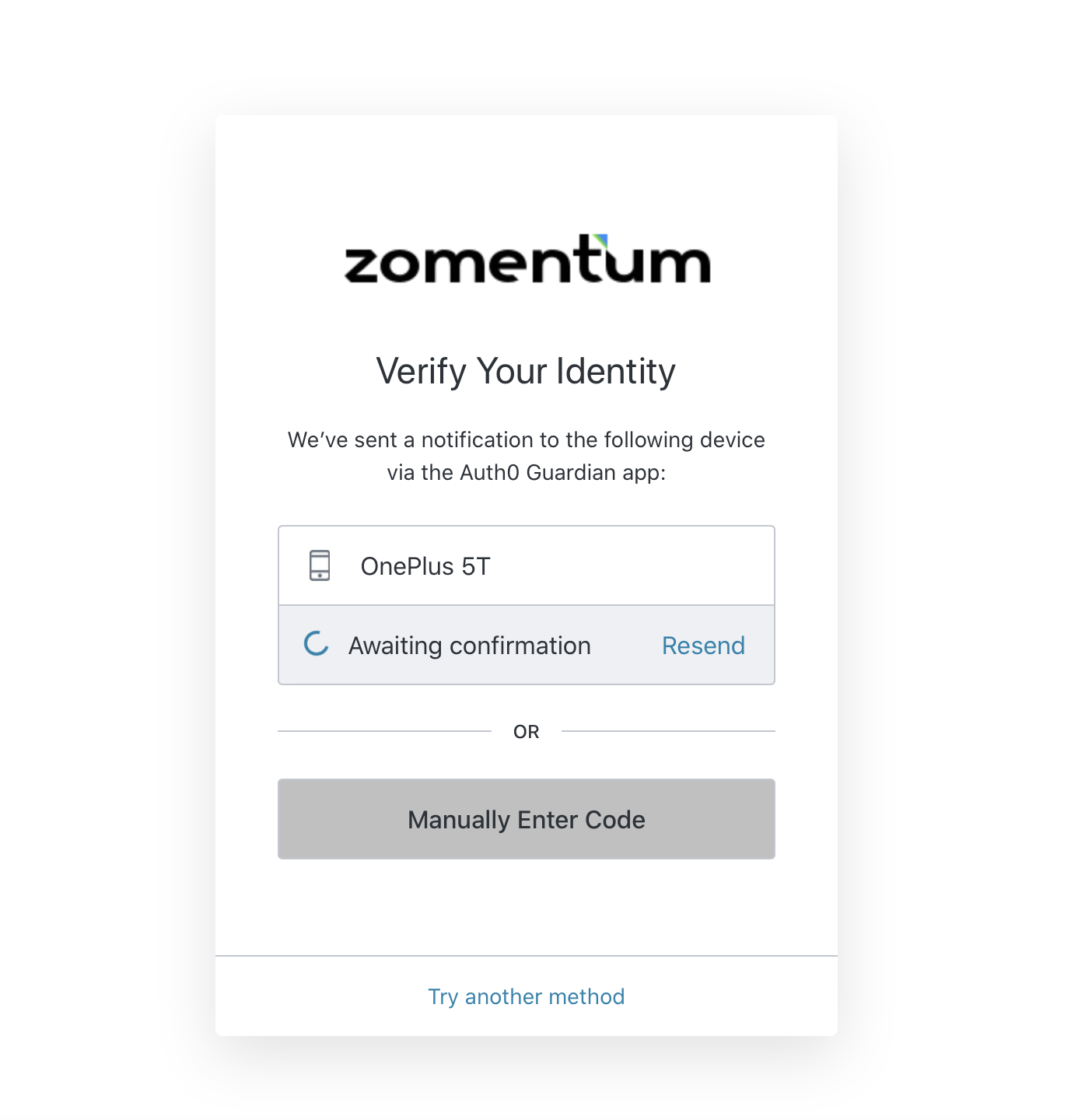
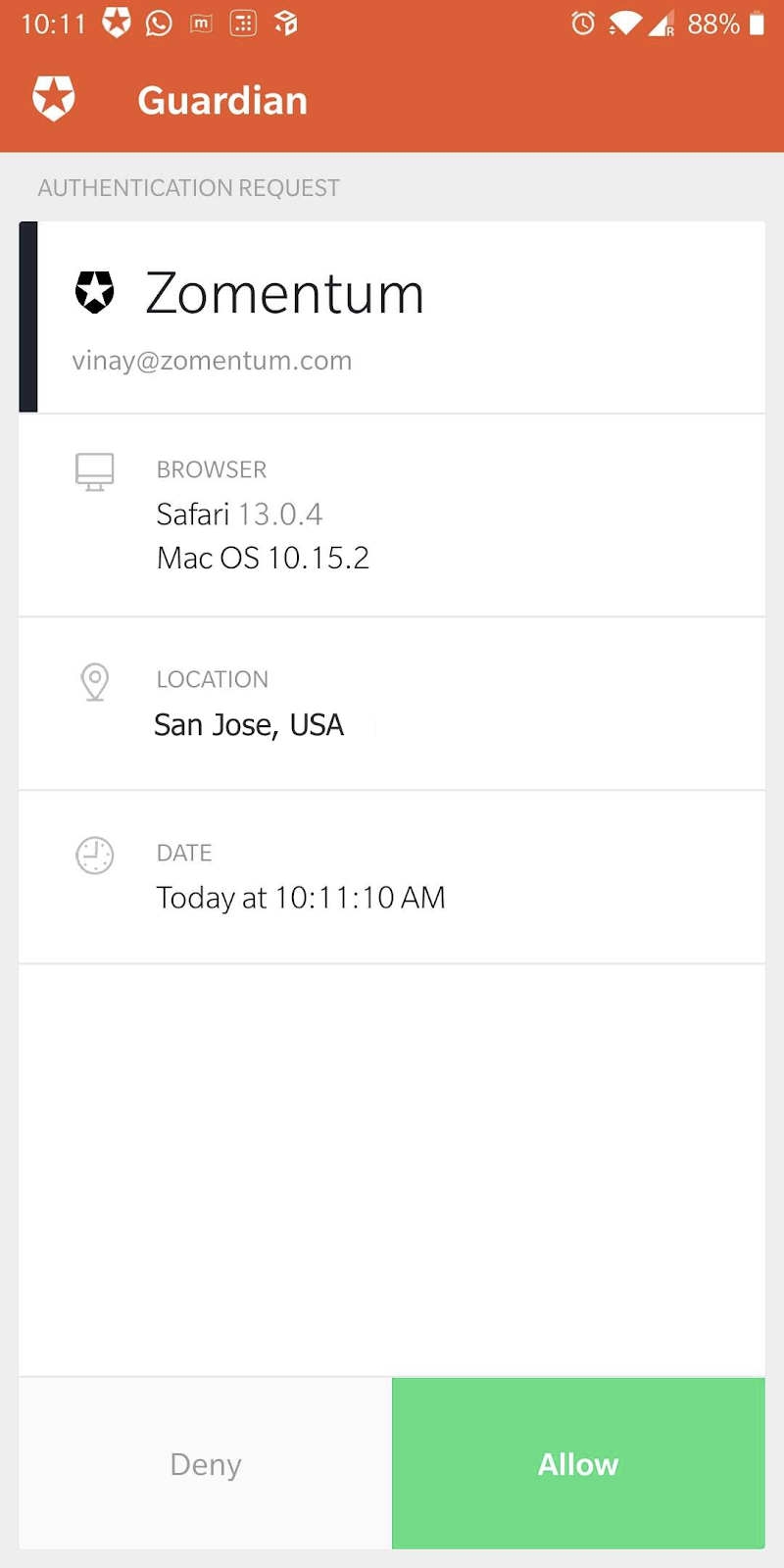
Get multiple signatures on a single document
Now you can get your documents signed & countersigned by multiple stakeholders and parties involved. Just drag and drop multiple signature blocks in the document and assign them to the respective recipient. You can assign the signature to all the contacts of a particular client and even to yourself or your teammates. By default, the signing order will be in the order you assign the signature block. To change the signing order, you can go to the recipient tab in the right-hand side, switch to the signee section and rearrange the signing order.
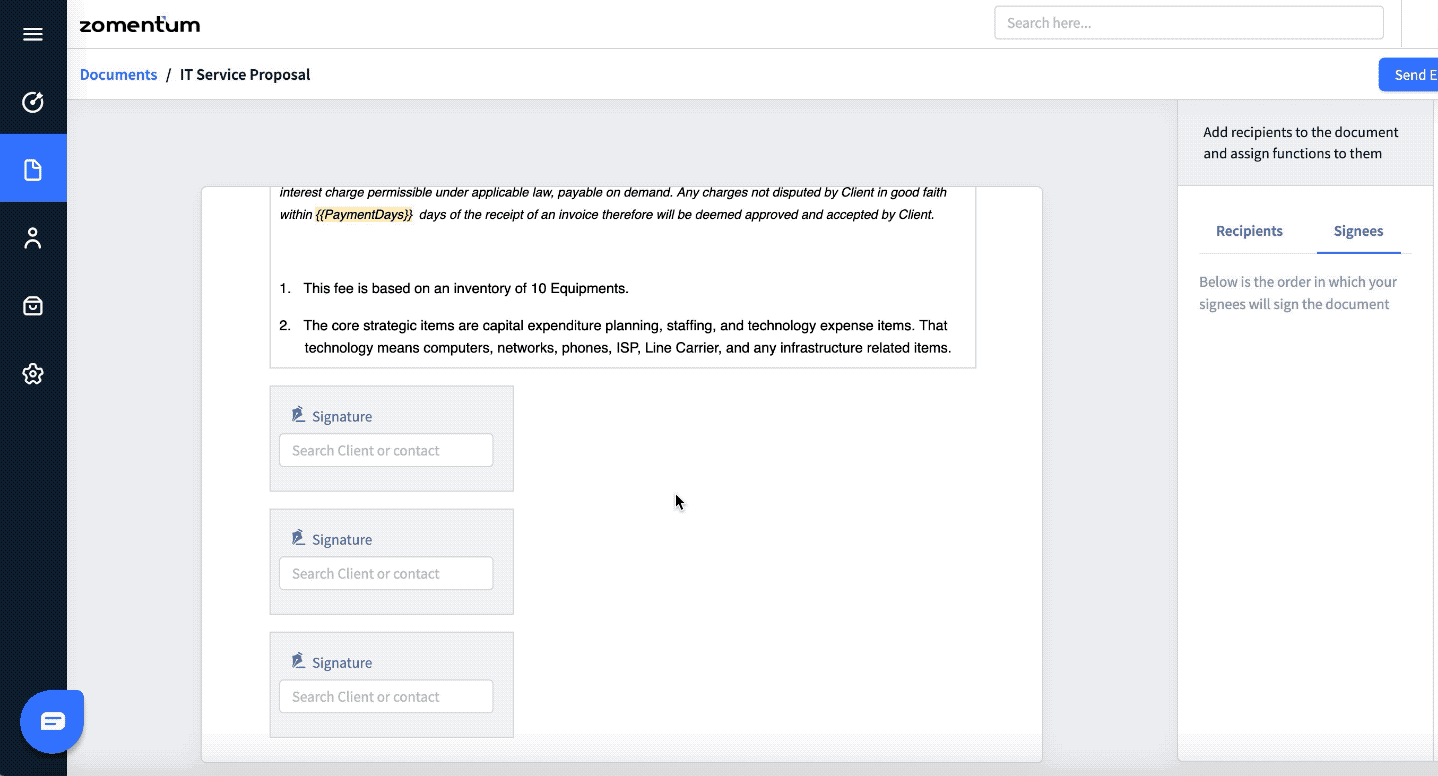
Use Merge tags to add dynamic content in your document
Merge tags allow you to add dynamic content to your document. Content such as the client’s company name, address, document number, etc. can be populated directly from the client contact records in the document. Merge tags act as a placeholder and will be replaced with the actual information while sending the document.
For example, if you use {{ClientContact.Name}} as a merge tag in a template, and then use the same template to create and send the document to 10 clients, the merge tag will be filled with the each client’s name when you send the document to each client.
You can also create a custom merge tag and use it in multiple places in the document. So if you change the value of the custom merge tag in one place, the whole document will reflect the change. Merge tags are extremely helpful in creating personalized documents quickly and increases sales agents’ productivity.
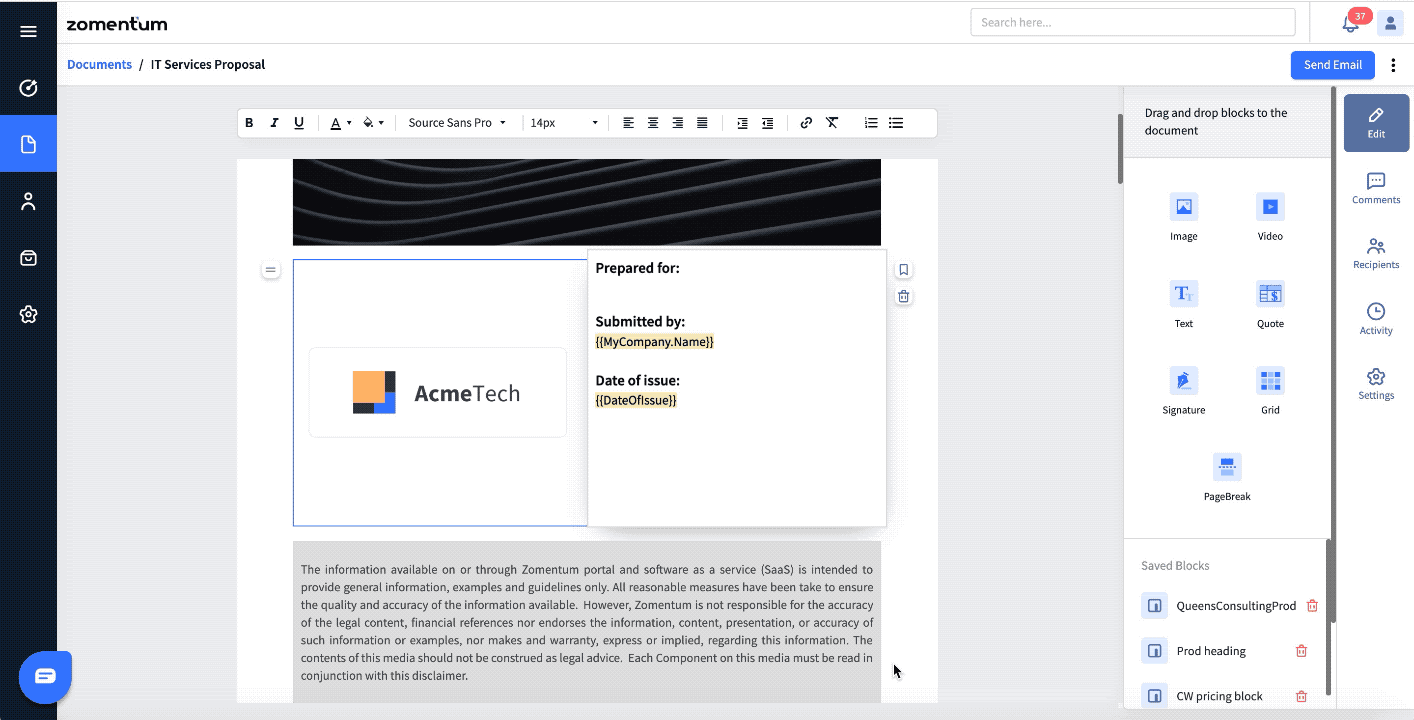
Add videos to your document
Videos are a very good and rich way to communicate information about your products, services or your company in general. Zomentum now has the ability to add video blocks when pictures just won’t do the job. You can upload a video or paste a public URL of the video (E.g.: YouTube) and we will render it in your documents.
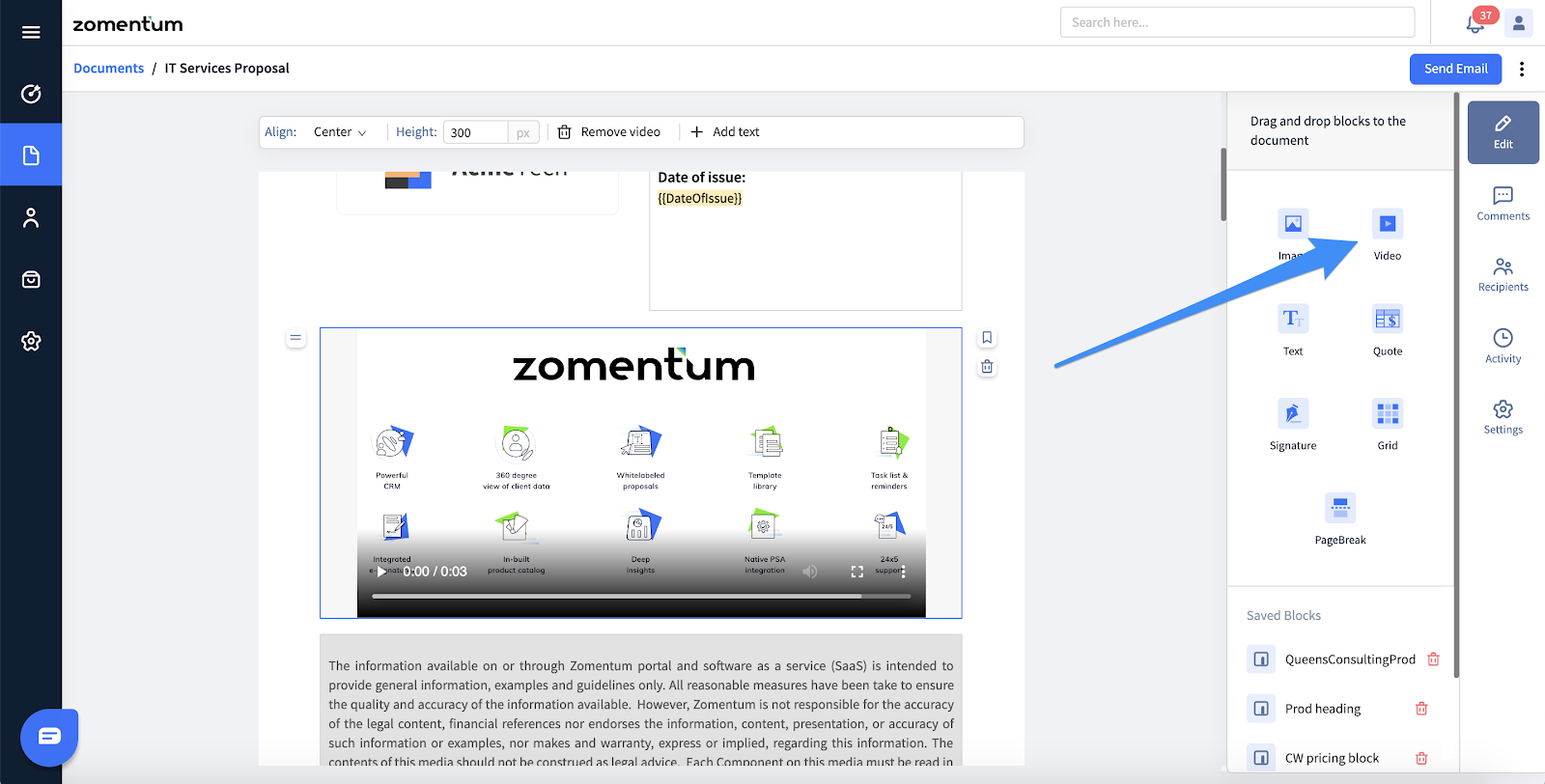
Customization and formatting options to the documents
We listened to our customers and have introduced customization and formatting options to our documents. You can now:
- Choose to show or hide quantities in the quote table
- Choose to show or hide the unit price of a product or service in the quote block
- Choose to show or hide discount and set-up price in the quote block
- More font sizes and types
If the above-mentioned features excite you, then visit our product for a better understanding.


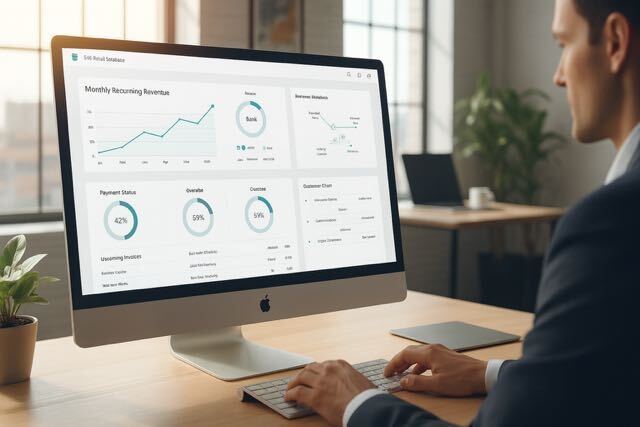

.png)