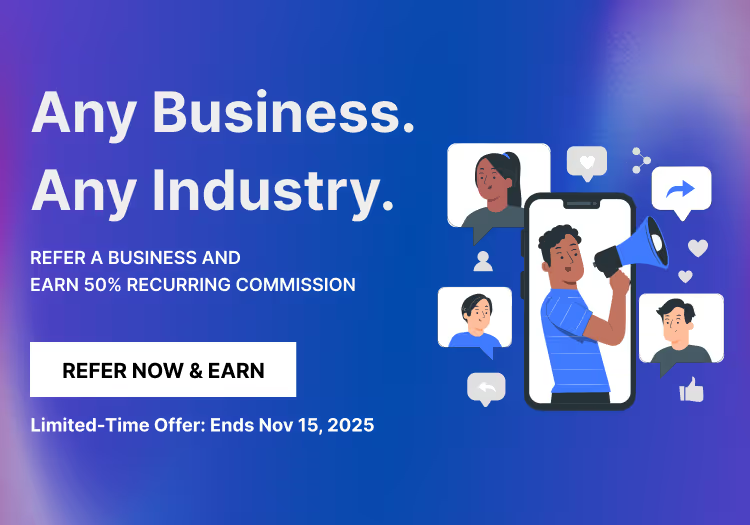How to Add Signatures to PDFs?
Published on
June 19, 2025
Updated on
December 26, 2024
PDFs offer a secure and universally accepted format for sharing documents across industries. They are designed to maintain consistency in content and layout, ensuring professionalism and clarity. Adding signatures to PDFs enhances their utility, enabling seamless execution of agreements, contracts, and approvals without printing or scanning. It also reduces paper waste, aligning with eco-friendly initiatives.
By embedding signatures directly into a PDF file, businesses can streamline operations, enhance security, and ensure compliance with legal standards. Let's have a look at some key aspects of this process here:
- It guarantees the identity of the signer, reducing the risk of fraud or tampering.
- It meets global compliance standards, ensuring acceptance in formal and legal settings.
- This format is compatible with most devices, enabling a hassle-free user experience.
How can I insert a digital signature into a PDF document?
Inserting a digital signature into a PDF form requires a Digital Signature Certificate (DSC) issued by a trusted Certificate Authority (CA). This certificate serves as an electronic proof of identity, binding the signer to the document while ensuring its authenticity and integrity.
Digital signatures comply with global standards such as eIDAS (Electronic Identification, Authentication, and Trust Services) in the EU and the ESIGN Act in the US. These standards ensure that digitally signed documents are legally valid, enforceable, and widely accepted in various jurisdictions.
With secure encryption methods, digital signatures offer enhanced protection against tampering. This makes them ideal for sensitive documents like contracts, invoices, and agreements in professional settings.
What is the difference between electronic and digital signatures in PDFs?
Electronic signatures are a broad category of signatures that indicate intent to sign a document electronically. They are simple to use, often involving a typed name, an uploaded picture of your signature, or a drawn signature. While convenient, they rely more on trust than technology and typically lack advanced security measures.
Digital signatures, on the other hand, are a subset of electronic signatures backed by cryptographic technology. They require a digital certificate issued by a trusted Certificate Authority (CA) to ensure the signer's identity and document integrity. Digital signatures offer enhanced security, making them tamper-proof and legally compliant with global standards like eIDAS and ESIGN.
Is it possible to add a handwritten signature to a PDF without printing?
Yes, it is possible to add a handwritten signature to a PDF without printing it. This can be done through several methods:
- PDF Editors and Drawing Tools: Many PDF editors, such as Adobe Acrobat, have built-in drawing tools. These tools allow users to create a handwritten signature directly within the document.
- Uploading a Scanned Signature Image: Users can write their signature on paper, scan it, and then upload the image to the PDF. This is a quick and easy method for those who prefer their handwritten style.
- Using a Stylus or Digital Pen: Devices with touchscreens, like tablets and touch-enabled laptops, can be used with a stylus or digital pen to sign directly onto the PDF.
- Third-Party Apps: Applications like Zomentum offer robust solutions for adding e-signatures to PDFs. These apps also provide additional features like signature authentication, document tracking to simplify the signing process.
How to Sign PDFs?
To sign PDFs electronically, you can utilize a range of tools. Two widely used options are Adobe Acrobat and Zomentum electronic signature software.
Using Adobe Acrobat
- Launch Adobe Acrobat and open the PDF document you want to sign.
- Click on the 'Fill & Sign' tool on the right-hand side. If you don't see the right-hand pane, press Shift+F4 to open it.
- Select 'Add Signature' and either type, draw, or upload an image of your signature.
- Position your signature on the document. Resize and rotate the signature as per your preference.
- Save the signed document Adobe Cloud Storage to download later. You can also share it in PDF format through email.
Using Zomentum
- Log in to your Zomentum account and upload the PDF document you need to sign.
- Use Zomentum's intuitive interface to create a signature field.
- Draw your signature directly on the document using your mouse, trackpad, or stylus.
- Send the document for signing, track the status, and receive notifications when the document is viewed or signed.
- Store all signed documents in Zomentum's secure repository for easy access and management.
Zomentum stands out as a superior choice for signing PDFs due to its intuitive product experience and enhanced security.
As an end-to-end quoting and proposal management software, it automates the entire signing process, saving valuable time and reducing the manual effort.
Are signatures added to PDFs legally binding?
Yes, signatures added to PDFs can be legally binding, provided they meet certain criteria established by regional and international laws. For a signature to hold legal validity, it must demonstrate the signer's intent, be attributable to the signer, and ensure the document's integrity.
Digital signatures, a secure form of electronic signatures, often include encryption and authentication protocols. This makes them tamper-proof and compliant with global standards such as UETA, X.509 Public Key Infrastructure (PKI), and Public Key Cryptography Standards (PKCS). These frameworks ensure that digital signatures are recognized as legally enforceable in many jurisdictions.
Audit trails accompanying digitally signed documents provide additional evidence of authenticity by recording timestamps, IP addresses, and other key details. However, it is crucial to use reputable e-signature software such as Zomentum that complies with these standards to ensure the authenticity and integrity of the signed document.
What are the security considerations when adding signatures to PDFs?
Adding signatures to PDFs requires careful attention to security to ensure document authenticity and safeguard sensitive information. Here are some key considerations:
- Ensure that a recognized Certificate Authority issues digital signatures to authenticate the signer's identity and enhance document reliability.
- Apply encryption protocols to protect the PDF during sharing and storage. This lowers the threat of data breaches or unauthorized access.
- Always check that the PDF's content has not been altered after signing by using validation tools or signature verification features.
- Choose platforms providing comprehensive audit trails. They must record signing details like timestamps, IP addresses, and associated workflow processes for added transparency and compliance.
How to verify the authenticity of a signed PDF?
Here are the steps you must follow to verify a signed PDF:
- Use a PDF reader like Adobe Acrobat to open the signed PDF document.
- Look for the signature icon or a message indicating the document is signed.
- Right-click on the signature and select 'Show Signature Properties' to view details.
- Ensure the signer's certificate is valid and issued by a trusted Certificate Authority (CA).
- Confirm that the document has not been altered since signing by comparing the SHA256 hash provided in the signing log with the hash of the signed PDF.
Zomentum enhances the verification process by offering a detailed signing log featuring a SHA256 hash, which guarantees the integrity of the document. The platform integrates smoothly with your existing systems, ensuring that the documentation process is efficient and secure. Zomentum provides an all-in-one solution for your digital signature management needs.